In this case, database is Oracle 11gR2 on OEL. From oracle.com/downloads, download the correct version of the Oracle client software (32-bit or 64-bit).
Install on your client machine.
Using netca.bat (located in $ORACLE_HOME/bin on your client machine), create a Net Service name to connect to the database e.g. orcl.
Do a quick tnsping to make sure that connectivity is available:
tnsping orcl
Used TNSNAMES adapter to resolve the alias
Attempting to contact (DESCRIPTION = (ADDRESS_LIST = (ADDRESS = (PROTOCOL = TCP)
(HOST = 192.168.111.28)(PORT = 1521))) (CONNECT_DATA = (SERVICE_NAME = orcl)))
OK (110 msec)
Make sure that port 22 is not blocked on your database server.
Excel Configuration
Ok, now the Excel config part.
- Open Excel 2010 and in a blank workbook, click the Data ribbon.
- In Data Source enter the TNS Names alias configured earlier e.g. orcl.
- Supply a valid user name and password and click Test Connection. If the test does not succeed, you will need to troubleshoot the error.

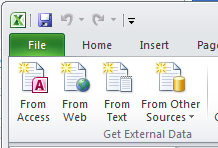






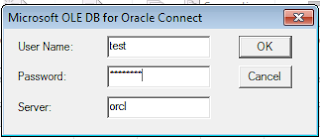

No comments:
Post a Comment